Download Logs
This page explains how to download system logs from the OV20i camera and send them to Overview support for debugging or issue resolution.
Where to Find Logs
- Go to the System Settings section from the left-hand toolbar
- Scroll to the Logs section
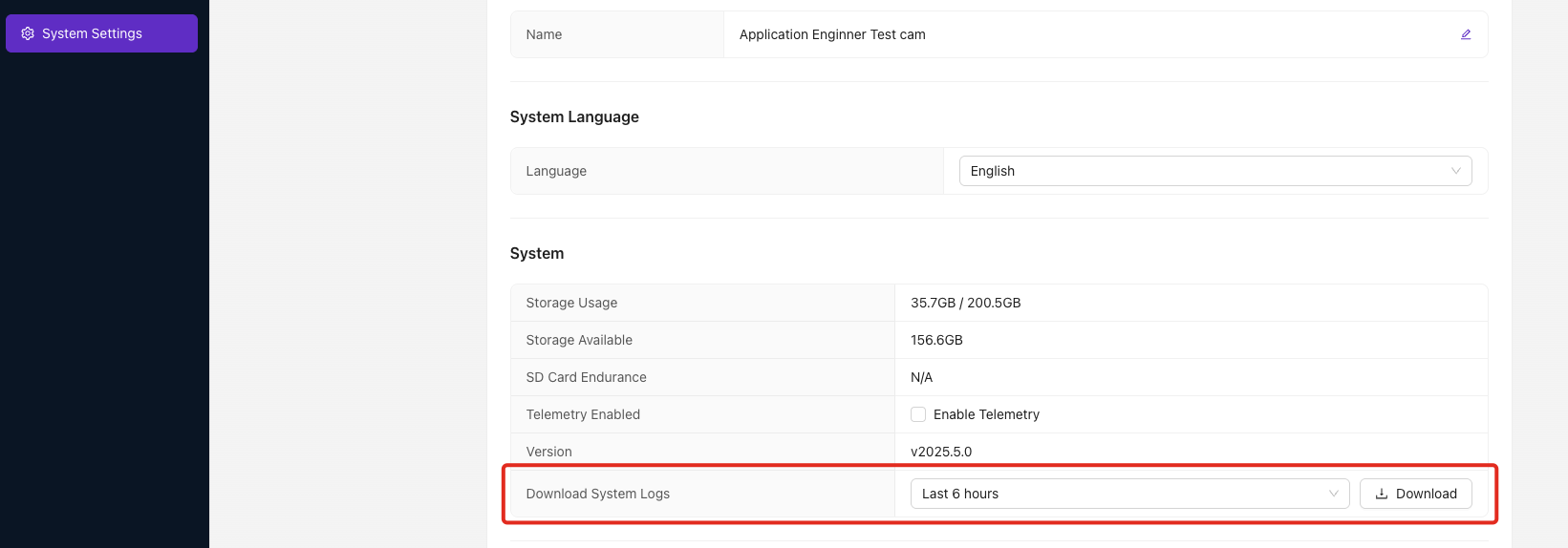
Choose Time Range
Select from the dropdown to specify how much history to include:
- 6 Hours – Ideal for recent issues or short-term debugging
- 24 Hours – Use if the issue happened earlier or intermittently
Download and Send
-
Click the Download Logs button
-
The system will generate a
.zipfile -
Attach the file in an email to:
-
Include any context or description of what went wrong
Best Practices
- Download logs as soon as possible after the issue occurs
- Add a timestamp or camera name in the email for clarity
- If reporting image issues, attach a screenshot or the image URL too